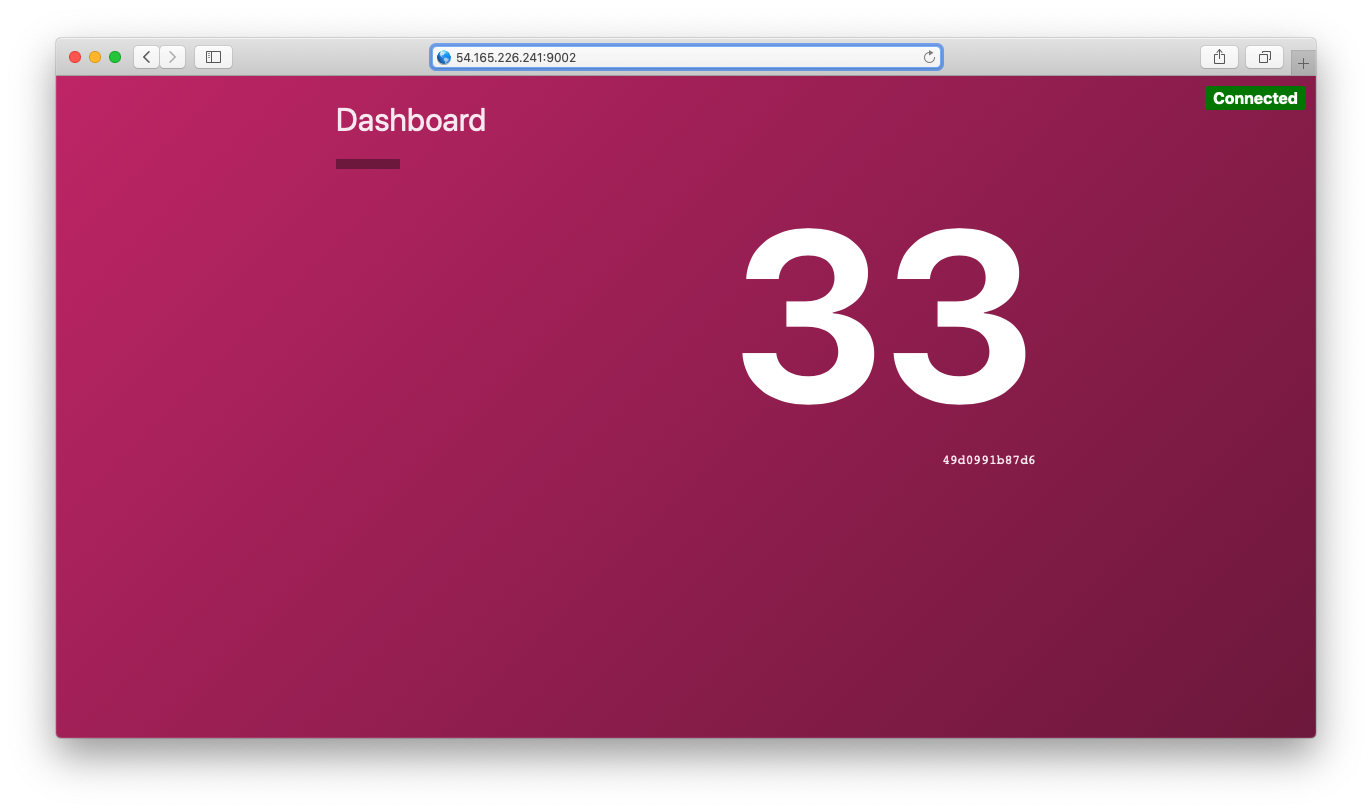Consul Service Mesh
Note: Nomad's service mesh integration requires Linux network namespaces. Consul service mesh will not run on Windows or macOS.
Consul service mesh provides service-to-service connection authorization and encryption using mutual Transport Layer Security (TLS). Applications can use sidecar proxies in a service mesh configuration to automatically establish TLS connections for inbound and outbound connections without being aware of the service mesh at all.
Nomad with Consul Service Mesh Integration
Nomad integrates with Consul to provide secure service-to-service communication between Nomad jobs and task groups. To support Consul service mesh, Nomad adds a new networking mode for jobs that enables tasks in the same task group to share their networking stack. With a few changes to the job specification, job authors can opt into service mesh integration. When service mesh is enabled, Nomad will launch a proxy alongside the application in the job file. The proxy (Envoy) provides secure communication with other applications in the cluster.
Nomad job specification authors can use Nomad's Consul service mesh integration to implement service segmentation in a microservice architecture running in public clouds without having to directly manage TLS certificates. This is transparent to job specification authors as security features in service mesh continue to work even as the application scales up or down or gets rescheduled by Nomad.
For using the Consul service mesh integration with Consul ACLs enabled, see the Secure Nomad Jobs with Consul Service Mesh guide.
Nomad Consul Service Mesh Example
The following section walks through an example to enable secure communication between a web dashboard and a backend counting service. The web dashboard and the counting service are managed by Nomad. Nomad additionally configures Envoy proxies to run along side these applications. The dashboard is configured to connect to the counting service via localhost on port 9001. The proxy is managed by Nomad, and handles mTLS communication to the counting service.
Prerequisites
Consul
The Consul service mesh integration with Nomad requires Consul 1.6 or later. The Consul agent can be run in dev mode with the following command:
Note: Nomad's Consul service mesh integration requires Consul in your $PATH
$ consul agent -dev
To use service mesh on a non-dev Consul agent, you will minimally need to enable the
GRPC port and set connect to enabled by adding some additional information to
your Consul client configurations, depending on format. Consul agents running TLS
and a version greater than 1.14.0
should set the grpc_tls configuration parameter instead of grpc. Please see
the Consul port documentation for further reference material.
For HCL configurations:
# ...
ports {
grpc = 8502
}
connect {
enabled = true
}
For JSON configurations:
{
// ...
"ports": {
"grpc": 8502
},
"connect": {
"enabled": true
}
}
Consul TLS
Note: Consul 1.14+ made a backwards incompatible change
in how TLS enabled grpc listeners work. When using Consul 1.14 with TLS enabled users
will need to specify additional Nomad agent configuration to work with Connect. The
consul.grpc_ca_file value must now be configured (introduced in Nomad 1.4.4),
and consul.grpc_address will most likely need to be set to use the new standard
grpc_tls port of 8503.
consul {
grpc_ca_file = "/etc/tls/consul-agent-ca.pem"
grpc_address = "127.0.0.1:8503"
ca_file = "/etc/tls/consul-agent-ca.pem"
cert_file = "/etc/tls/dc1-client-consul-0.pem"
key_file = "/etc/tls/dc1-client-consul-0-key.pem"
ssl = true
address = "127.0.0.1:8501"
}
Consul ACLs
Note: Starting in Nomad v1.3.0, Consul Service Identity ACL tokens automatically
generated by Nomad on behalf of Connect enabled services are now created in Local
rather than Global scope, and are no longer replicated globally.
To facilitate cross-Consul datacenter requests of Connect services registered by Nomad, Consul agents will need to be configured with default anonymous ACL tokens with ACL policies of sufficient permissions to read service and node metadata pertaining to those requests. This mechanism is described in Consul #7414. A typical Consul agent anonymous token may contain an ACL policy such as:
service_prefix "" { policy = "read" }
node_prefix "" { policy = "read" }
Nomad
Nomad must schedule onto a routable interface in order for the proxies to connect to each other. The following steps show how to start a Nomad dev agent configured for Consul service mesh.
$ sudo nomad agent -dev-connect
CNI Plugins
Nomad uses CNI reference plugins to configure the network namespace used to secure the Consul service mesh sidecar proxy. All Nomad client nodes using network namespaces must have these CNI plugins installed.
Run the Service Mesh-enabled Services
Once Nomad and Consul are running, submit the following service mesh-enabled services
to Nomad by copying the HCL into a file named servicemesh.nomad.hcl and running:
nomad job run servicemesh.nomad.hcl
job "countdash" {
datacenters = ["dc1"]
group "api" {
network {
mode = "bridge"
}
service {
name = "count-api"
port = "9001"
connect {
sidecar_service {}
}
}
task "web" {
driver = "docker"
config {
image = "hashicorpdev/counter-api:v3"
}
}
}
group "dashboard" {
network {
mode = "bridge"
port "http" {
static = 9002
to = 9002
}
}
service {
name = "count-dashboard"
port = "http"
connect {
sidecar_service {
proxy {
upstreams {
destination_name = "count-api"
local_bind_port = 8080
}
}
}
}
}
task "dashboard" {
driver = "docker"
env {
COUNTING_SERVICE_URL = "http://${NOMAD_UPSTREAM_ADDR_count_api}"
}
config {
image = "hashicorpdev/counter-dashboard:v3"
}
}
}
}
The job contains two task groups: an API service and a web frontend.
API Service
The API service is defined as a task group with a bridge network:
group "api" {
network {
mode = "bridge"
}
# ...
}
Since the API service is only accessible via Consul service mesh, it does not define any ports in its network. The service block enables service mesh.
group "api" {
# ...
service {
name = "count-api"
port = "9001"
connect {
sidecar_service {}
}
}
# ...
}
The port in the service block is the port the API service listens on. The
Envoy proxy will automatically route traffic to that port inside the network
namespace. Note that currently this cannot be a named port; it must be a
hard-coded port value. See GH-9907.
Web Frontend
The web frontend is defined as a task group with a bridge network and a static forwarded port:
group "dashboard" {
network {
mode = "bridge"
port "http" {
static = 9002
to = 9002
}
}
# ...
}
The static = 9002 parameter requests the Nomad scheduler reserve port 9002 on
a host network interface. The to = 9002 parameter forwards that host port to
port 9002 inside the network namespace.
This allows you to connect to the web frontend in a browser by visiting
http://<host_ip>:9002 as show below:
The web frontend connects to the API service via Consul service mesh.
service {
name = "count-dashboard"
port = "http"
connect {
sidecar_service {
proxy {
upstreams {
destination_name = "count-api"
local_bind_port = 8080
}
}
}
}
}
The upstreams block defines the remote service to access (count-api) and
what port to expose that service on inside the network namespace (8080).
The web frontend is configured to communicate with the API service with an environment variable:
env {
COUNTING_SERVICE_URL = "http://${NOMAD_UPSTREAM_ADDR_count_api}"
}
The web frontend is configured via the $COUNTING_SERVICE_URL, so you must
interpolate the upstream's address into that environment variable. Note that
dashes (-) are converted to underscores (_) in environment variables so
count-api becomes count_api.
Limitations
- The minimum Consul version to use Connect with Nomad is Consul v1.8.0.
- The
consulbinary must be present in Nomad's$PATHto run the Envoy proxy sidecar on client nodes. - Consul service mesh using network namespaces is only supported on Linux.
- Prior to Consul 1.9, the Envoy sidecar proxy will drop and stop accepting connections while the Nomad agent is restarting.
Troubleshooting
If the sidecar service is not running correctly, you can investigate
potential envoy failures in the following ways:
- Task logs in the associated
connect-*task - Task secrets (may contain sensitive information):
- envoy CLI command:
secrets/.envoy_bootstrap.cmd - environment variables:
secrets/.envoy_bootstrap.env
- envoy CLI command:
- An extra Allocation log file:
alloc/logs/envoy_bootstrap.stderr.0
For example, with an allocation ID starting with b36a:
nomad alloc status -short b36a # to get the connect-* task name
nomad alloc logs -task connect-proxy-count-api -stderr b36a
nomad alloc exec -task connect-proxy-count-api b36a cat secrets/.envoy_bootstrap.cmd
nomad alloc exec -task connect-proxy-count-api b36a cat secrets/.envoy_bootstrap.env
nomad alloc fs b36a alloc/logs/envoy_bootstrap.stderr.0
Note: If the alloc is unable to start successfully, debugging files may only be accessible from the host filesystem. However, the sidecar task secrets directory may not be available in systems where it is mounted in a temporary filesystem.